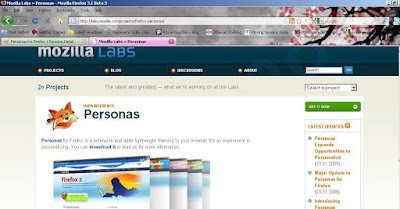The first thing that’s striking about Windows 7 beta 1 is how similar it is to the M3 builds that I’ve been using since October. In fact, put builds 6801 and 7000 beta 1 side-by-side and you might be hard pressed to spot the difference (especially if you activated the Blue Badge features). This means that if you’ve been following Windows 7 builds then when you get your hands on the beta you’ll be pretty familiar with the beta. The flip-side is that I’ve got fewer new things to show you!
It’s unusual not to be faced with heaps of new features with each build - it’s almost as though Microsoft had a plan for Windows 7 right from the start, baked these features into the early M3 build and have since been working on refining these features. This is an interesting approach that seems to have resulted in the best beta build of an OS from Microsoft that I’ve ever seen (and I’ve seen a LOT of beta builds!). Wow!
Installation
Installing Windows 7 beta 1 is faster and simpler than installing Windows Vista or Windows XP on a system.
There are fewer steps to work through, the installation is overall much faster than for earlier Microsoft operating systems (I can get Windows 7 onto most systems in about 25 minutes, on a powerful system the install process will take less than 20 minutes), and there are fewer obstacles between the user and the OS once it’s installed (for example, gone is that annoying post-install performance test).
Revamped desktop
On meeting Windows 7 for the first time the first thing that you’ll notice is the revamped desktop. Let’s take a quick look at some of the features:
Windows 7 has a far fewer applications to look at than XP and Vista. Gone are applications such as Windows Mail, Windows Messenger, Movie Maker and so on. Anyone wanting apps of this sort will need to download then via Windows Live Essentials.
Paint and Wordpad now incorporate the Ribbon UI found in Microsoft Office and seem to have received a little TLC by Microsoft programmers.
Internet Explorer 8 will be the browser that Microsoft wants you to use with Windows 7. It’s far better than earlier incarnations of IE but still falls short when compared to other browsers.
Windows Media Player is also vastly improved, but as with IE, you’ll either use it or have a third-party app that you use instead.
Media Center sees a few new tweaks, most noticeably a “Getting Started” feature aimed at new users.
Hardware and software compatibility
Microsoft does seem to have kept to its word when it claimed that what worked for Vista should work for Windows 7. I have run across some software issues (which I believe are related to UAC - User Account Control - changes in Windows 7) but since developers haven’t yet seen a beta these sorts of issues are to be expected and I’m sure most will be fixed within weeks of beta 1 being officially released.
I’ve had no noteworthy issues relating to hardware, although drivers that officially support Windows 7 are still a while off so I’ve been sticking with Microsoft drivers. I expect hardware vendors to start getting Windows 7 drivers out soon after the official release of Windows 7.
Microsoft demoed some cool stuff at PDC relating to Device Stage, but I’ve not yet come across anything that kicks it into life.
f you do run into problems with Windows 7 then you get access to the new Troubleshooter that attempts to diagnose and fix problems. It’s not perfect, but it’s a darn sight better than any troubleshooter previously shipped with Windows.
Closing thoughts
I like Windows 7, a lot. Microsoft seems to have put a lot of effort into developing a core operating system that is free from the pointless frills of the likes of XP and Vista. The OS is solid and fast and based on what I’ve seen so far I’d have no problems in rolling out beta 1 and using it daily.
I am concerned about the new taskbar. I hope that Microsoft is receiving constructive feedback on this feature and working to improve it for the release candidate version of Windows 7. The new taskbar isn’t a deal-breaker for me, but I do feel that it’s the least refined part of Windows 7.
I can’t wait until the official release of Windows 7 beta 1 so that you folks out there can tell me what you think of it.
It’s unusual not to be faced with heaps of new features with each build - it’s almost as though Microsoft had a plan for Windows 7 right from the start, baked these features into the early M3 build and have since been working on refining these features. This is an interesting approach that seems to have resulted in the best beta build of an OS from Microsoft that I’ve ever seen (and I’ve seen a LOT of beta builds!). Wow!
Installation
Installing Windows 7 beta 1 is faster and simpler than installing Windows Vista or Windows XP on a system.
There are fewer steps to work through, the installation is overall much faster than for earlier Microsoft operating systems (I can get Windows 7 onto most systems in about 25 minutes, on a powerful system the install process will take less than 20 minutes), and there are fewer obstacles between the user and the OS once it’s installed (for example, gone is that annoying post-install performance test).
Revamped desktop
On meeting Windows 7 for the first time the first thing that you’ll notice is the revamped desktop. Let’s take a quick look at some of the features:
- New taskbar
Oddly enough, the first thing that you’re likely to notice about Windows 7 is also the bit that I like the least. The new revamped taskbar is visually very interesting (and certainly a lot easier to use at higher screen resolutions that the Vista or XP taskbar), but it tries to do too much and as such comes across as kludgey and counter-intuitive. One failure is that it’s hard to tell the difference between apps that are running and shortcuts that have been pinned to the taskbar. It also incorporates the new Jump Lists feature which acts as a context-sensitive menu for applications. Problem is that there’s very little rhyme or reason to what to expect from Jump Lists, making them awkward to use in the real world. - Aero Snap
Aero Snap is a simple little feature that I find myself using all the time. This is a gestures driven method of organizing Windows. Drag a window to the top of the screen and the app is maximized. Drag it to the side and you get it to tile to one half of the screen. Drag the app away from the top of the screen to restore it. It’s a very handy feature indeed, especially for people who work with multiple applications. - Aero Peek
Ever wanted to see what was on your desktop without minimizing all your applications? Aero Peek is the feature for you. Mouse over the small area on the right-hand side of the taskbar and you get a glimpse of what’s on your desktop, allowing you to see shortcuts and gadgets. Aero Peek is of limited usefulness though since you can’t interact with anything on the desktop because as soon as you move the mouse off the Peek spot the applications all return. - Personalizations
If you like to customize your Windows experience then you’ll appreciate some of these changes. Not only does Windows 7 come with several ready-made themes that include specific background images, colors, sounds and screensavers, there are also themes that make use of a desktop slideshow to continually change the desktop image.
Windows 7 has a far fewer applications to look at than XP and Vista. Gone are applications such as Windows Mail, Windows Messenger, Movie Maker and so on. Anyone wanting apps of this sort will need to download then via Windows Live Essentials.
Paint and Wordpad now incorporate the Ribbon UI found in Microsoft Office and seem to have received a little TLC by Microsoft programmers.
Internet Explorer 8 will be the browser that Microsoft wants you to use with Windows 7. It’s far better than earlier incarnations of IE but still falls short when compared to other browsers.
Windows Media Player is also vastly improved, but as with IE, you’ll either use it or have a third-party app that you use instead.
Media Center sees a few new tweaks, most noticeably a “Getting Started” feature aimed at new users.
Hardware and software compatibility
Microsoft does seem to have kept to its word when it claimed that what worked for Vista should work for Windows 7. I have run across some software issues (which I believe are related to UAC - User Account Control - changes in Windows 7) but since developers haven’t yet seen a beta these sorts of issues are to be expected and I’m sure most will be fixed within weeks of beta 1 being officially released.
I’ve had no noteworthy issues relating to hardware, although drivers that officially support Windows 7 are still a while off so I’ve been sticking with Microsoft drivers. I expect hardware vendors to start getting Windows 7 drivers out soon after the official release of Windows 7.
Microsoft demoed some cool stuff at PDC relating to Device Stage, but I’ve not yet come across anything that kicks it into life.
f you do run into problems with Windows 7 then you get access to the new Troubleshooter that attempts to diagnose and fix problems. It’s not perfect, but it’s a darn sight better than any troubleshooter previously shipped with Windows.
Closing thoughts
I like Windows 7, a lot. Microsoft seems to have put a lot of effort into developing a core operating system that is free from the pointless frills of the likes of XP and Vista. The OS is solid and fast and based on what I’ve seen so far I’d have no problems in rolling out beta 1 and using it daily.
I am concerned about the new taskbar. I hope that Microsoft is receiving constructive feedback on this feature and working to improve it for the release candidate version of Windows 7. The new taskbar isn’t a deal-breaker for me, but I do feel that it’s the least refined part of Windows 7.
I can’t wait until the official release of Windows 7 beta 1 so that you folks out there can tell me what you think of it.








 Personas builds upon the ideas that:
Personas builds upon the ideas that: